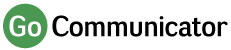Features
Go Communicator comes packed with plenty of features.
Explore the features below and how to use them.
Web Page Dialing
Go Communicator supports two separate ways of dialing from web pages.
Web pages can be scanned for valid telephone numbers and, when found, they are turned into hyperlinks to make dialing easy. Also, Go Communicator can be configured to provide dialing directly from many web-based CRM packages.
For more information on supported browsers click hereClipboard Dialing
Each time you copy a valid telephone number to the clipboard, a windows notification will appear which, when clicked, will dial the number.
Bespoke Dialing
Go Communicator allows developers to add dialing support directly from their applications.
Instructions are provided within the software.
Alternatively, Go Communicator can often be configured to work with existing applications to save any development work. See "Application dialing" for more details.
Application Dialing
Go Communicator supports several methods of dialing from applications.
Many applications can be enabled to allow dialing directly from within the application.
Focus Dialing
Focus dialing will automatically detect fields that contain dial-able numbers and will present a click-to-dial option to the right of the field.
If the application field contains more than one potential telephone number, a drop-down is displayed when you hover over the click-to-dial icon, allowing you to select which number to dial.
TAPI Dialing
Once you have enabled TAPI and configured your TAPI compatible CRM application, you will be able to dial out telephone numbers directly from the CRM application.
Screen popping allows a CRM contact record associated with an inbound caller’s number to be opened simply by clicking an icon shown in the preview window.
This can be configured to pop automatically if preferred.
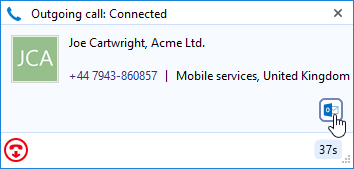
The Address Book provides an easy way to create contacts.
Users can search for existing contacts or create new ones easily while on the telephone. The Address book is extended to include CRM contacts when integration is used.

The Call History window contains a list of an extension user's recent calls.
Users can make calls directly from the Call History window.
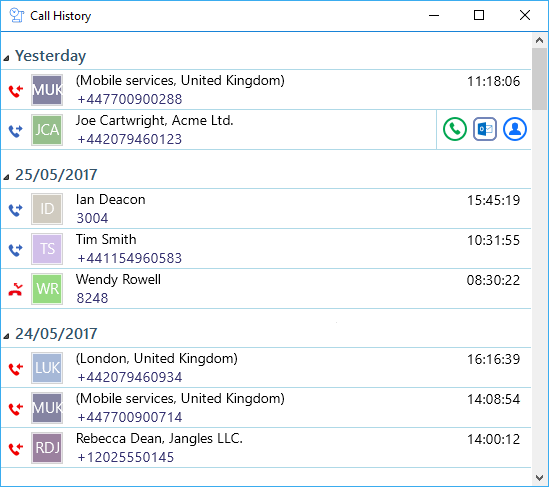
Linking your business database with your telephone system is an excellent way to improve productivity. It allows users to know who is calling and to quickly get their details on the screen. It also saves time when dialing from the database.
Find out moreTwo areas of Skype for Business integration are available through the Go Communicator PC client when installed on a PC that is also running the Skype for Business client.
Although call control is still done through the Go Communicator client, the Skype for Business user can make calls to other Skype for Business users using the "Call using deskphone" option that is inserted in to the standard Skype for Business menu by Go Communicator.
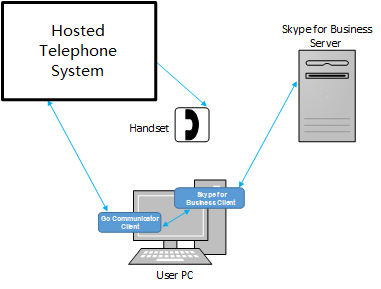
Technical Functionalities
Go Communicator Client |
|
| Infrastructure | |
|---|---|
| Architecture | Go Communicator client is installed on the end user PC which makes a connection to the Skype for Business client installed on the same PC. |
| Licenses required (for each user who requires the functionality) | Any Skype for Business CAL Any Go Communicator PC client e.g. Express, CRM |
| Skype for Business environments supported | Please click here |
| Call Control | |
| Make Call | From Skype for Business client or Go Communicator client |
External LED
Go Communicator integrates with Kuando Busylight and Embrava Blynclight so now everyone in the office can see if a colleague is available for a conversation, busy on the phone or simply does not want to be disturbed.
Go Communicator
- Available (not on a call)
- Held
- Busy (on a call/online meeting)
- Ringing
- Do Not Disturb / Forward
External LED colour
- Green
- Fast flashing yellow (250ms)
- Red
- Flashing red (500ms)
- Blue